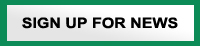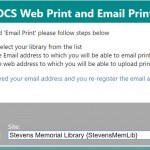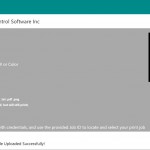Remote Printing Instructions
Note: Regular printing charges apply (15 cents per page for black & white, and 25 cents per page for color). The printer will only accept coins and small bills at this time. The library cannot make change.
Good news! You can now send print jobs to the library remotely — you do not need to be using one of the library’s computers to print something on the library’s printer. So whether you are in the library working on your laptop, tablet, phone, etc., or you are sitting at home or at the office, you can send a print job to the library printer to be printed at your convenience. Materials you wish to send can be uploaded via a web form or (after you have used the web form at least once) sent directly via email.
Before you use this service for the first time, you must register an email address:
Visit http://siteup.ocsinc.ca/site/register to enter your email address and choose your printing location (Stevens Memorial Library). Note, once you are registered, you will not need to repeat this step for future print jobs.
After you are registered, you will receive an email with the URL and email addresses by which you can send print jobs.
Printing via web form
To send a print job via the web form, go to: https://siteup.ocsinc.ca/StevensMemLib. Note the Job ID located at the bottom of web form after you hit submit!
Printing via email
To email a black and white print job, use the email address you have previously registered to send an email to BWLetter1@ocsinc.ca (either as an attachment or as body of email message).
To email a color print job, use the email address you have previously registered to send an email to Colorletter1@ocsinc.ca (either as an attachment or as body of email message).
An email confirmation will be sent to you that contains your Job ID.
Once you have sent your print job via web form or email, simply go to the OCS Print Station at the library and enter your Job ID to release your job to the printer. Print jobs remain available for up to 2 hours after you submit them.
Click here to view a slideshow with more detailed information and instructions about remote printing.